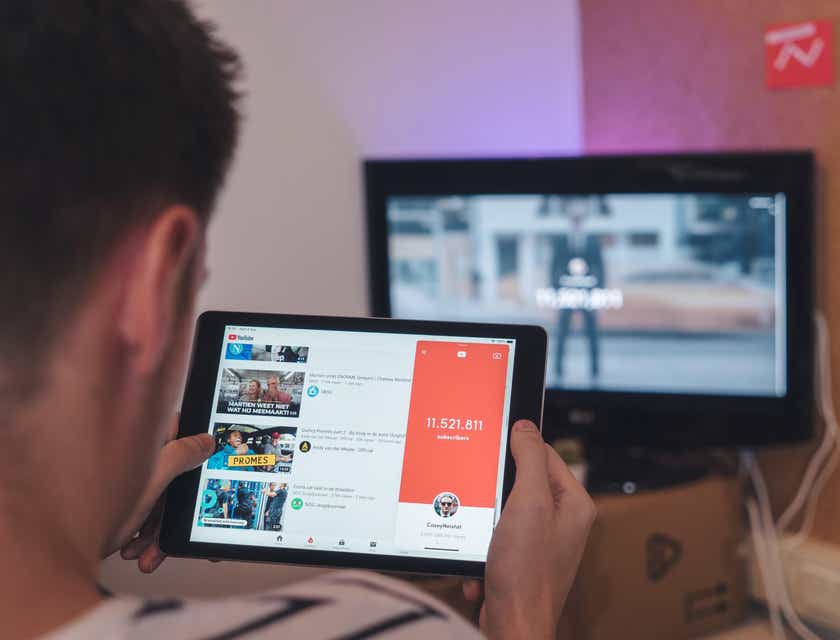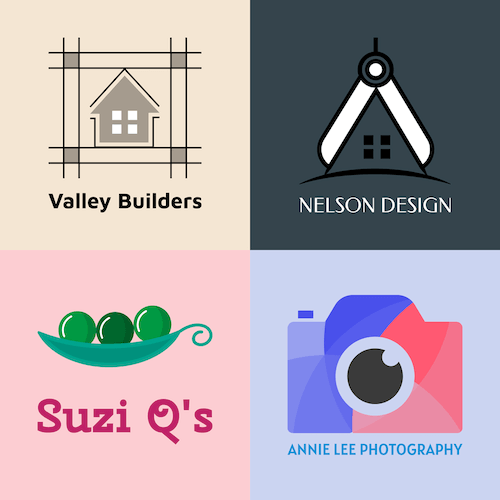
Enter your brand or company name to get started.
How to Make a Logo for YouTube:

These step-by-step instructions and tips will guide you through the process of creating your own YouTube logo and uploading it to your channel.
Making a YouTube logo.
Decide on a logo type.

You'll first need to decide if your logo should, for example, feature only letters or an icon, or a combination of both. Mascots or emblems are also popular choices, but for small YouTube logos, a busy look will lessen your design's visual impact and obscure its message.
Choose a logo maker.

An online logo maker is a quick and cost-effective way to design logos. To experience how easy it is to create and download a customized YouTube logo for free, navigate to Zarla's logo maker and continue with the steps below. Once you've designed your logo, the final steps will help you upload your new logo to your YouTube channel.
Enter your brand name.

On the home page, enter your logo's brand name in the designated text box. This will be the name displayed on your YouTube logo. Once done, click on the blue "Create Your Free Logo" button to start customizing your design.
Lengthy brand names will not be legible in small YouTube logos.
Try to abbreviate brand names that exceed 10 characters, similar to "H&M" or "CNN."
Select keywords.

A pop-up screen will appear. Start typing in keywords associated with your channel in the search box and select the closest suggested match from the drop-down menu. Then, click on the blue "Next" button.
Search for icons.
On the next screen, you can choose to add a slogan. Rather skip this option, since it will give your YouTube logo a cluttered look, and click on "Next." Then, click on the "Search for icons" button. This will generate many icon options for you to choose from.
You can also click on the "Choose icons for me" button if you would like Zarla to automatically generate a range of logo templates.
Choose your top five icon designs.
Zarla will ask you to select up to five icons that appeal to you by clicking on each of them. Your selection will be displayed in the top-right corner of the screen. You can also add more keywords in the text box to generate new icons with related themes. For the best results, pick five icons before clicking on "Next."
As you browse through the available options, you can easily remove previously selected icons by clicking on the "x" in the top-right corner of the selected icon and replacing them with new ones from the results that may follow. Play around with keywords and look through all the icons until you're happy with your top-five selection.
Square images will display as circularly cropped YouTube logos, so any logo design should stay clear from the corners.
Use an icon with a clean, uncluttered look for the best results.
Select a logo template to customize.

The icons you've chosen will now be combined with various color, background, and font options to create a range of logo templates. Scroll down and select the one that appeals to you the most by clicking on the "Customize Icons, Colors, Text..." button below the template. This is not a final choice, but it helps Zarla narrow down your preferences.
Your logo template should directly associate with your brand or theme.
YouTube logos display best with the text placed below the icon.
Legibility is key, so avoid overly decorative or elaborate fonts.
Aim for a single and clear point of focus.
Design your YouTube logo.

In the left-hand margin of the Zarla editor page, you can change individual design elements that include different icon options and colors, fonts for your brand name, background colors, and design layouts.
Your logo will update each time you make changes. Scroll down to see mockups of your logo in different contexts, including T-shirts, business cards, and mobile devices.
Favor minimalism, as simple lines work best for small logos.
To avoid an overly busy look, stick to two different colors or two hues, three maximum.
If you choose a background color, make sure the icon and lettering display well against it.
Download your logo design.

Once you're happy with your logo, enter your email address in the top-right corner of the screen and click on the "Free Download" button. Open the email from Zarla and then click on the blue "Download Logo Files" button in the body of the email.
Select the format of the logo to meet YouTube's specifications.

The link will direct you to a download page where you can choose from a wide range of logo formats for different applications. Scroll down, select the "Youtube" tab, and click on "Youtube Profile Picture." If prompted, specify the location of the file on your computer or device and download it.
Get ready to customize your logo's appearance in YouTube.

Sign in to your YouTube account, click on the default profile pic icon in the top-right corner, and select "Your channel" from the dropdown menu. On the next page, hover your cursor over the default profile pic circle in the top-left corner of the screen and click on the camera icon.
This will take you to the "Branding" tab on your "Channel customization" page. Click on the blue "UPLOAD" button, locate the logo image on your PC or device, and upload it.
Upload your logo.

The screen will now display your YouTube logo and blue lines will show both YouTube's boundary limits for the square image you've uploaded and how your logo will appear inside the circularly cropped area. Make sure that the logo fits within the circle and then click on "DONE."
You can adjust the size of the image using the corner anchor points and positioning the frame around your logo; however, Zarla's YouTube logo format is the perfect size for the profile picture, so no adjustments are necessary.
Publish your YouTube logo.

You can still opt to change or remove your logo by clicking on the respective blue buttons. When you're ready, click on "PUBLISH" to save your YouTube logo.
You can click on "VIEW CHANNEL" in the top-right corner of the page to see what your channel logo looks like and continue adding other elements by clicking on "CUSTOMIZE CHANNEL."
More Options for Making YouTube Logos:
1. Upload an Image of Yourself.
If your channel features videos where you are discussing general topics in your personal capacity, you can opt to upload a professional-looking "selfie" for a personalized feel. If your channel, however, represents a business, product, institution, or has a dedicated theme, you'll want to consider a designer logo to brand your channel.
2. Use a Logo Maker.
Options include online logo maker sites that lead you through the logo design process, as demonstrated in our guided steps above.
Even though most of these options allow you access to free templates and logo makers, many sites require payment for downloading the logo you've designed. That's why we suggest using Zarla's logo maker, since it is 100% free and easy to use.
YouTube Logo Design Apps:
If you are always on the go and want to try your hand at designing a YouTube logo on your mobile phone, you'll be spoiled for choice. You will benefit from user-friendly interfaces and modern designs to choose from.
Take note that some apps charge extra for commercial use of their logo designs, and some have their app's watermark visible on the logo you've created. Both Android and iPhone offer logo-making apps that are either free, paid, or free with in-app purchase options.
3. Use a Graphic Design Company.
If you don't have the time to invest in designing your own YouTube logo and your budget allows for it, consider approaching a graphic design company that offers professional solutions. Logo design plans typically range between $59.00 and $299.00.
4. Hire a Freelance Designer.
You can opt to connect with a community of logo developers who've joined one of the many online freelance marketplaces. Typically, these platforms allow you to either set a price for your logo design project, invite bids, select freelancers based on their online portfolios, or pay a predetermined price for your logo design.
Note that although it might be a more affordable option, quality isn't necessarily guaranteed. Some of these freelance marketplaces only provide a space to connect with freelancers or at best offer a freelancer rating system which may not be the most objective way to assess freelancers' skills.
5. Use Logo Design Software.
If you have some experience in editing or designing stylized images, illustrations, clip art, or drawings, you can let your creativity flow and design your own YouTube logo. Graphic design software is readily, if not always freely, available to users.
Popular options include Adobe Illustrator, Adobe Photoshop, Adobe Spark, CorelDRAW Graphics Suite, Inkscape, Gravit Designer, and Microsoft Word.
6. Launch a YouTube Logo Design Contest.
If you'd prefer having graphic designers vie for first place in showcasing their skills and creativity in your YouTube logo design project, why not launch an online design contest? You specify the brief and contestants submit their designs.
FAQs:
1. What is a YouTube logo?
Also known as a YouTube profile picture or channel icon, a YouTube logo is one of the branding options available to users. This logo is the circularly cropped image prominently visible below or next to a channel's banner image on a PC, tablet, or mobile phone screen. It also serves as a personalized avatar in comment sections.
2. Do I need a custom YouTube logo for my channel?
If you're hosting an informal YouTube channel, you can simply opt for a "selfie-style" logo. For more serious branding and advertising purposes, however, a custom logo works hand-in-hand with a channel's banner image, channel art, and video watermark to establish a more formal brand identity.
3. How do you make a custom logo for YouTube?
Feel free to read through our article. Options for making a Youtube logo include using a graphic design company, hiring a designer via a freelance marketplace, trying an online logo maker or phone app, making use of graphic design software, or launching a logo design contest.
4. How do you make a YouTube channel logo for free?
While many logo makers offer free logo designs and templates, downloading your favorite logo may be charged. Try Zarla's logo maker, it's a 100% free and intuitive online logo generator. Logo design mobile apps are either paid or free to install, but you'll typically be charged for downloading the logo you've created.
5. What is the best app to make a YouTube logo?
- Canva: Android and iPhone.
- Logo Maker Plus: Android only.
- Logo Maker by Iris Studios: Android only.
- Logo Maker: iPhone only.
- Logo Maker Shop: iPhone only.
- Icona Logo Maker: iPhone only.